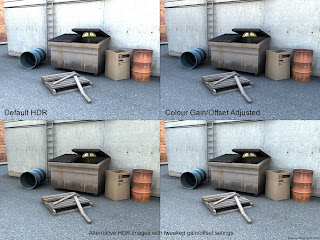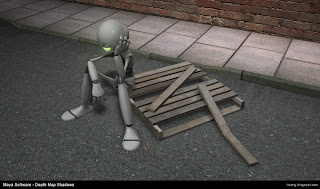Caustics
Caustics is the name given to the phenomenon of bright hot spots when light is refracted through materials such as glass or water. In this case, applying the caustic setting (along with final gather and global illumination) helps to simulate this effect.

Mix_Materials_X
Mental Rays default mix_materials_x has a number of preset settings that work quite effectively. The versatility of the material is impressive especially considering the fact that these presets can be combined and mixed together for entirely unique results.
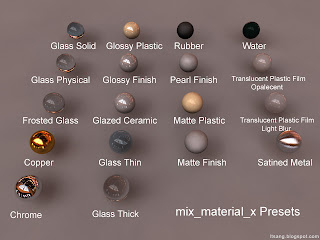
Physical Sun and Sky
Mental Ray has the option of using a Physical Sun and sky to light a scene - here we delve into some of the finer settings.
With a default sun and sky, the horizon line must be adjusted to match the scene.

Adjusting the physical sun direction will simulate different times of day, where the sun disc scale attribute can be tweaked to change the size of the sun.

A early afternoon lighting is achieved by rotating the sun by a rough value of 135.
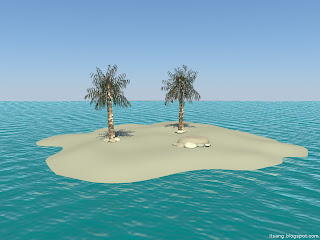
If necessary, the hue to red/blue can be tweaked to match specific scenes.
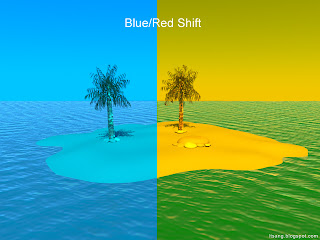
Where the haze setting can be adjusted to create a clear day or an overcast one.
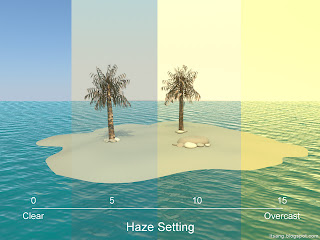
Saturation levels can also be tweaked to a desired effect.
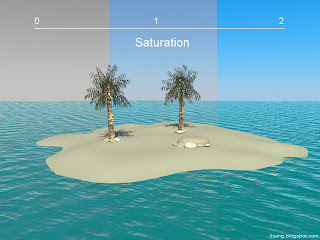
Shadows created by the physical sun and sky can also be tweaked. With the example below, increasing the softness and number of samples can help achieve a softer look to shadows while maintaining quality.
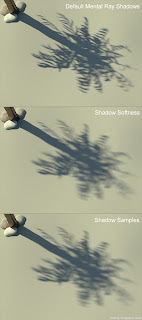
Portal Lights
Mental Ray's physical sun and sky do not work so well with interiors. However, this can be amended with the use of portal lights to help light any interior scenes. As such, ambient occlusion and colour bleed can be used to have colour bounce of surfaces.
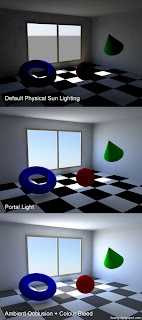
HDR (High Dynamic Range) Images
HDR images used for lighting can provide a much greater level of detail to a scene, particularly with reflective surfaces. Often, it alludes to the world outside the scene with a chrome ball type reflection.
Base scene

Tweaking colour gain and offset values is integral to achieve desired results when using HDR images. While it may not be noticeable in the examples below, different HDR images were used to experiment with gain and offset values.